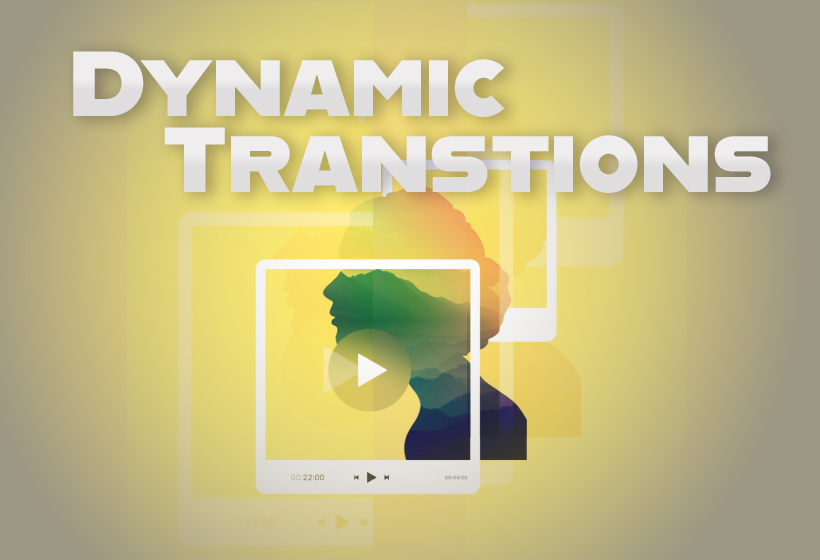
Let’s talk about how to make your edits pop!
Transitions are more than just a way to move from one clip to the next; they’re powerful tools for enhancing your video’s energy and flow, especially for social media. While a simple cut is often the best choice, knowing when and how to deploy a dynamic transition can instantly elevate your content.
Why Dynamic Transitions Matter for Social Media:
- Eye-Catching: They’re attention grabbing and engaging.
- Creating Energy: The right transition can inject excitement and movement into your video.
- Seamless Flow: Transitions can smoothly link clips, making your story cohesive.
- Trend Alignment: Trending social media styles rely on creative transitions.
Top Dynamic Transitions to Master in Your Editing Software:
1. Whip Pan/Swish Pan:
- How it looks: A super fast, blurry pan from one scene to the next.
- When to use: Great for high-energy travel vlogs, showing quick changes in location, or moving between action shots.
- How to do it: Often done by rapidly panning your camera during shooting, but can be simulated or enhanced in post-production with motion blur and speed ramps. Your editing software likely has a “whip pan” preset. You can also create one by speeding up and adding directional blur.
2. Zoom Transitions:
- How it looks: A quick, often aggressive zoom into one clip and then a zoom out of the next, creating a visual link.
- When to use: Perfect for revealing something new, emphasizing a detail, or transitioning between related concepts.
- How to do it: Use keyframes to quickly scale up the end of one clip, then scale down the beginning of the next. Add motion blur for a smoother effect.
3. Luma Fade/Luminance Transition:
- How it looks: The brightness (luminance) of the image is manipulated to create a clean, almost invisible blend.
- When to use: Because of its very professional look, this transition is ideal for product reveal and fashion content. Basically anytime you want a sleek, modern feel without an obvious cut.
- How to do it: Look for “Luma Key” or “Luminance Key” transitions in your software. You can often use a solid white or black clip as a matte to create this effect.
4. Glitch/Distortion Transitions:
- How it looks: A brief, digital-looking distortion. Often includes color separation or pixelation.
- When to use: Adds a modern, edgy, or futuristic vibe. This makes the transition suitable for tech reviews, gaming content, or quick, impactful intros.
- How to do it: Many editing software packages have pre-set glitch transitions. You can also create them by quickly scaling, offsetting colors (RGB split), and adding static/noise effects.
5. Match Cut/Action Match:
- How it looks: A seamless transition where the action or a key object in one clip is visually matched to the action or object in the next.
- When to use: Incredibly powerful for storytelling, showing continuity over time, or connecting different perspectives.
- How to do it: This requires careful planning during shooting. In editing, it’s about precisely aligning the corresponding frames from two different clips.
Pro Tip: Don’t overuse dynamic transitions. A few well-placed ones are far more effective than a video filled with distracting effects. Less is more!
Experiment with these in your editing software today and watch your social media videos transform from basic to absolutely brilliant!

Leave a Reply